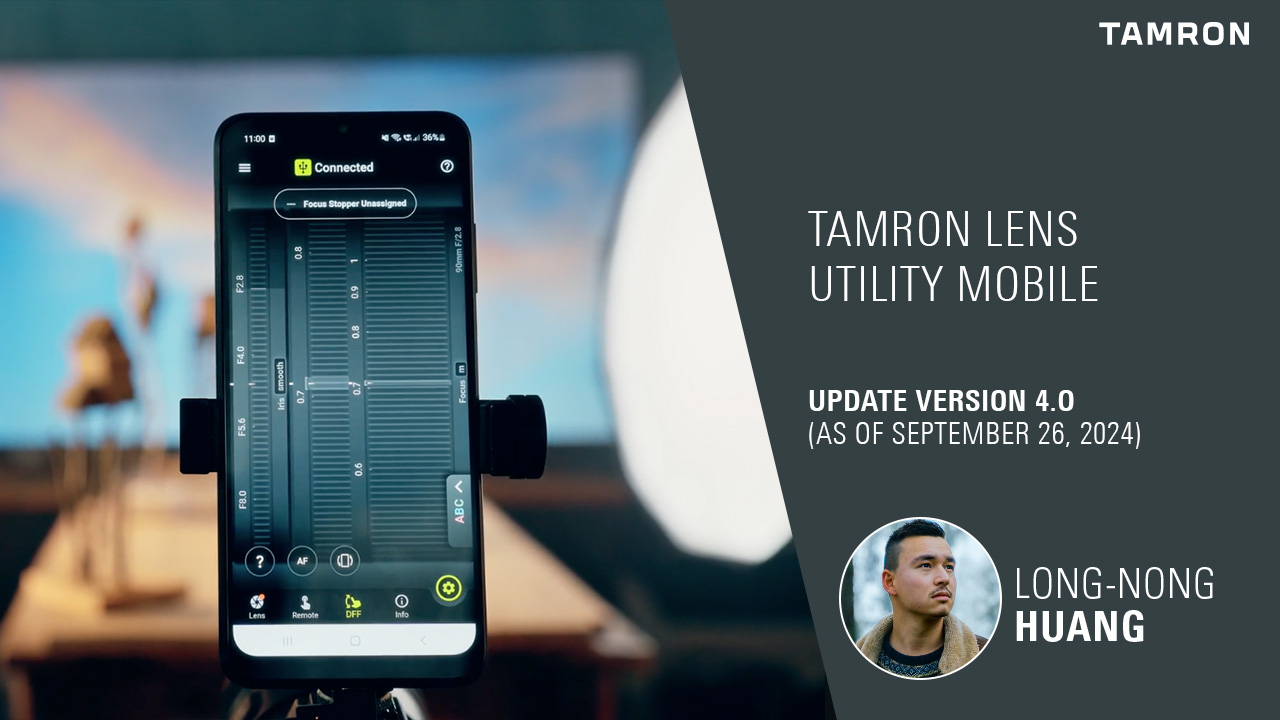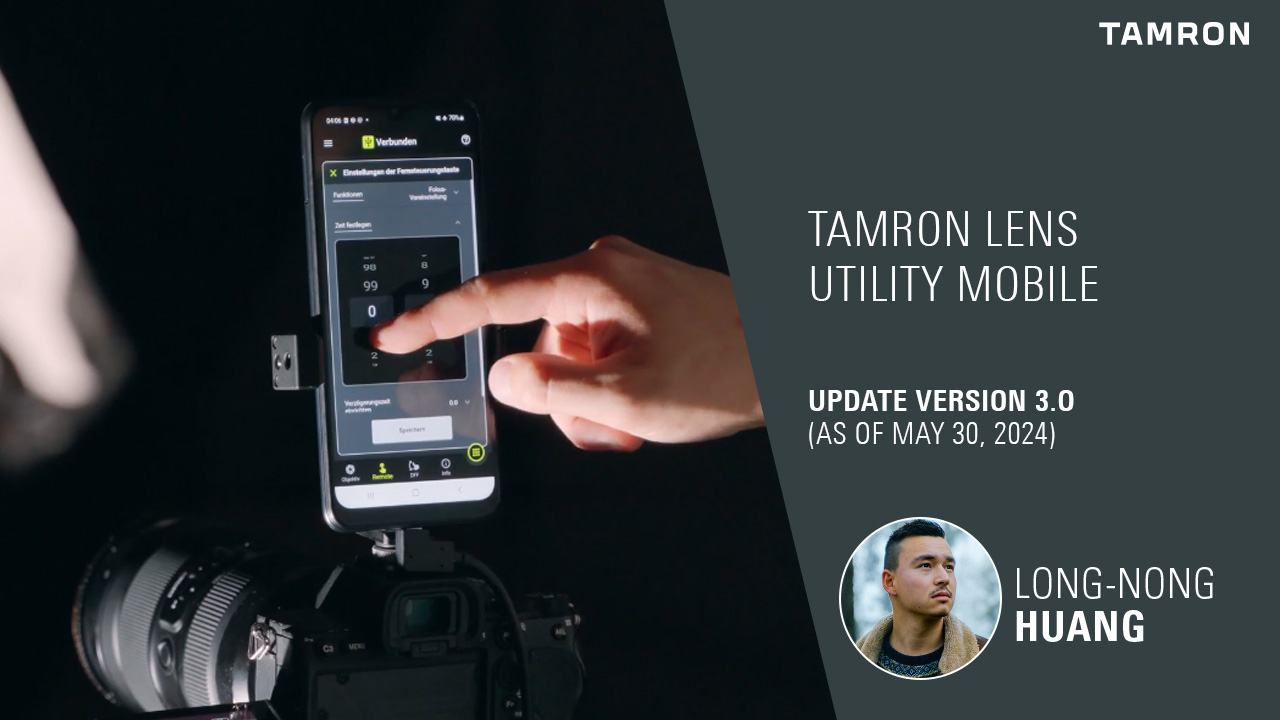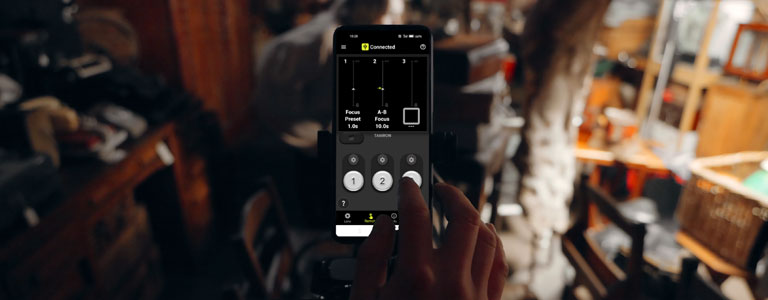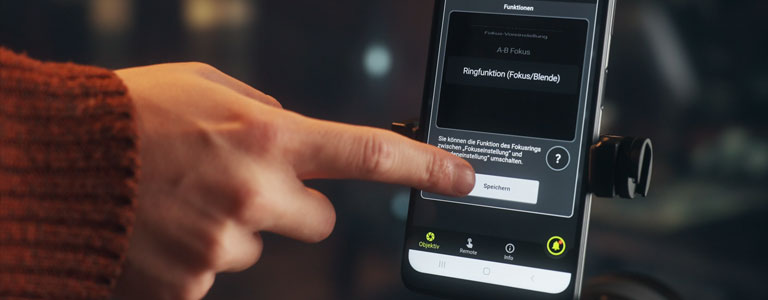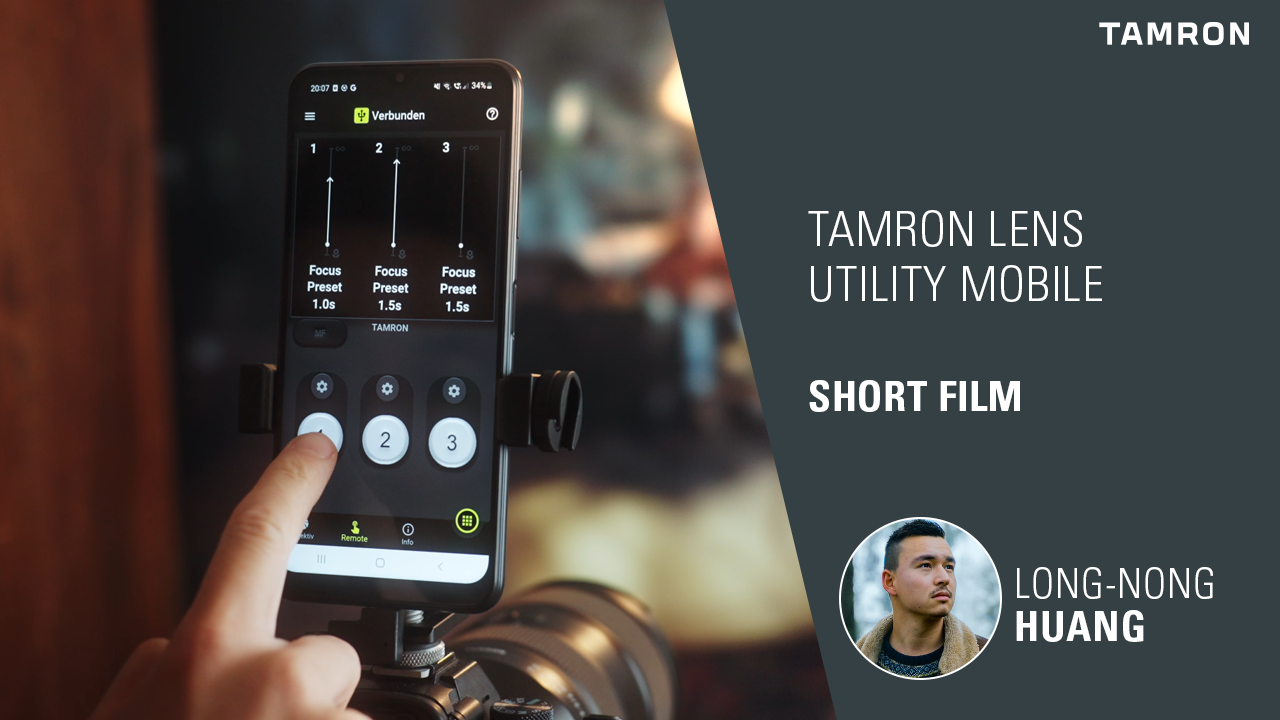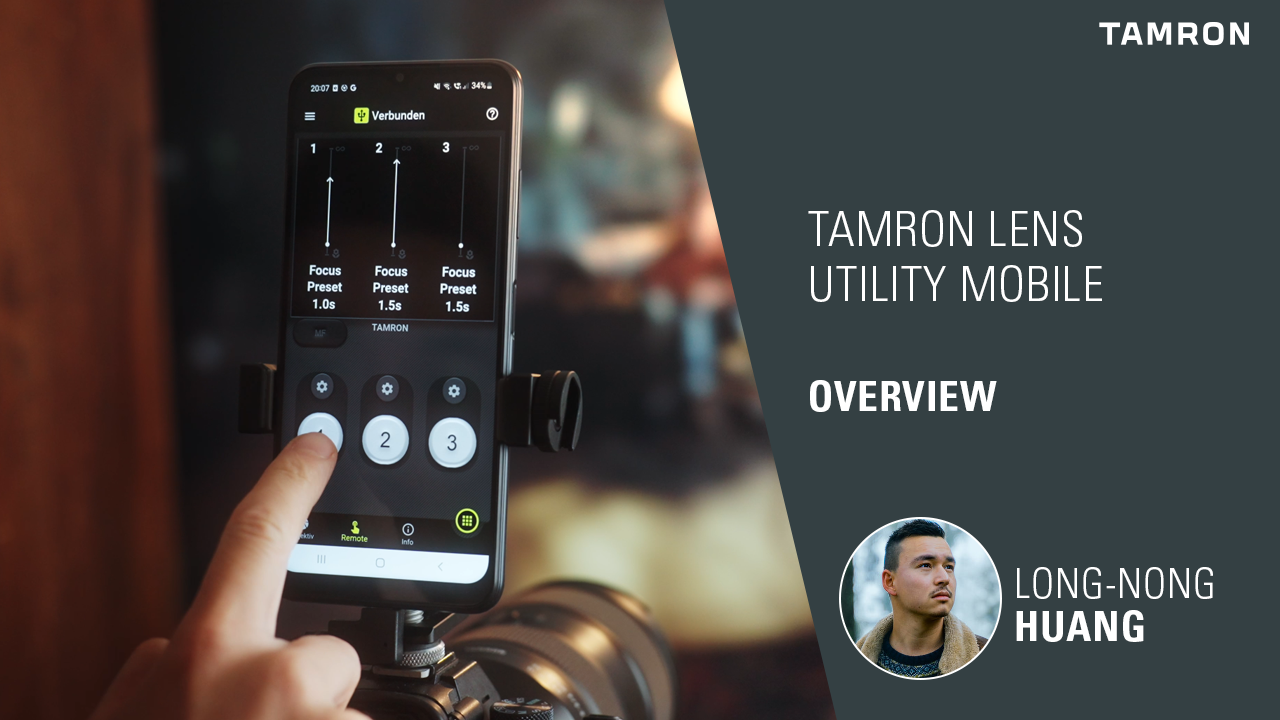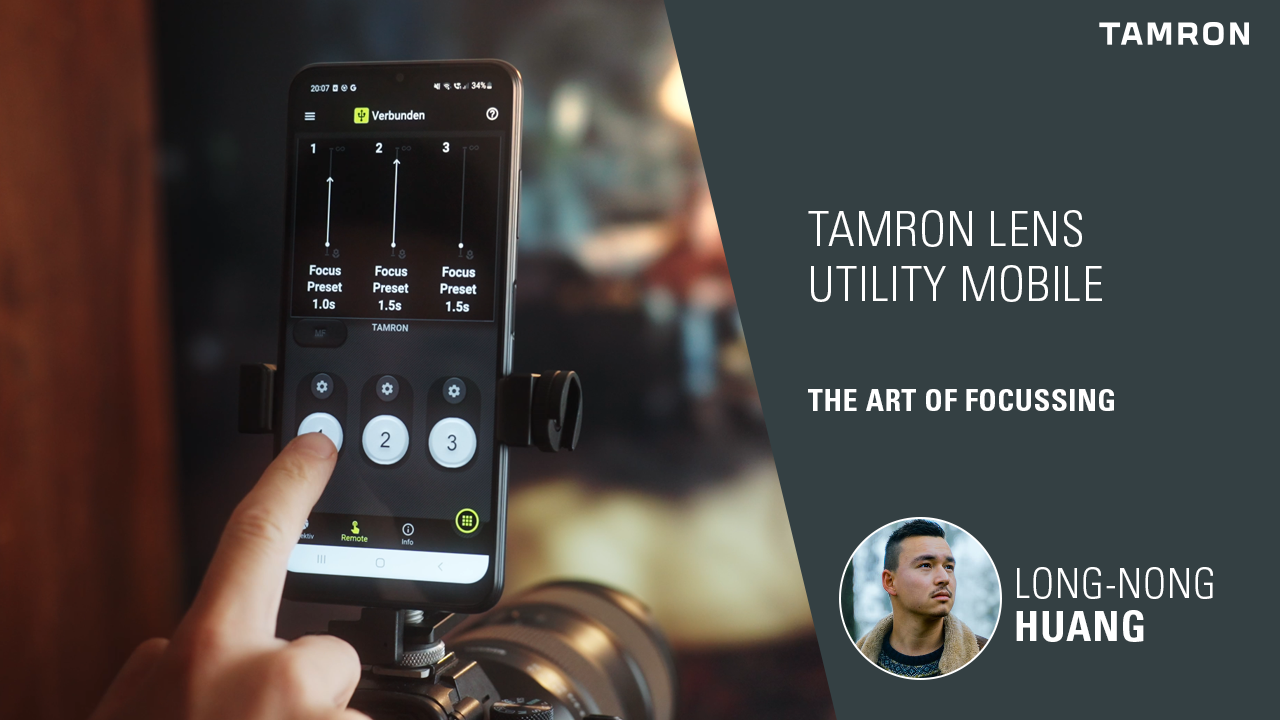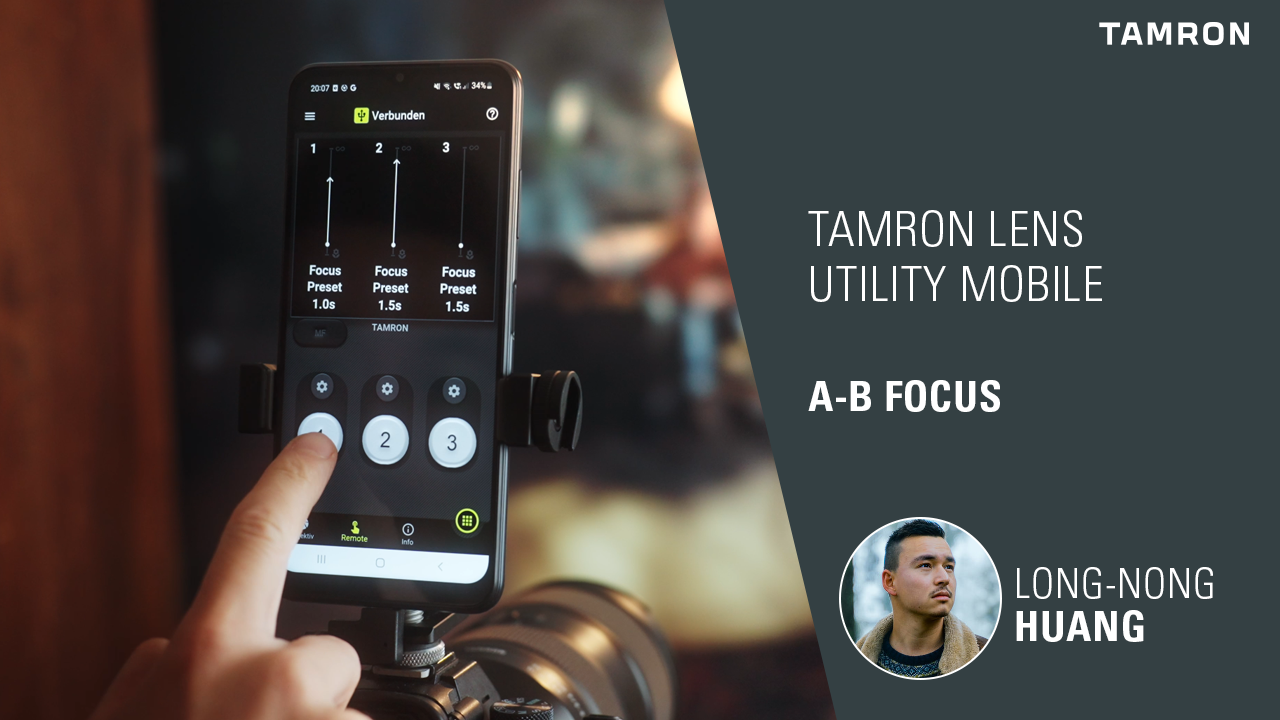TAMRON Lens Utility Mobile
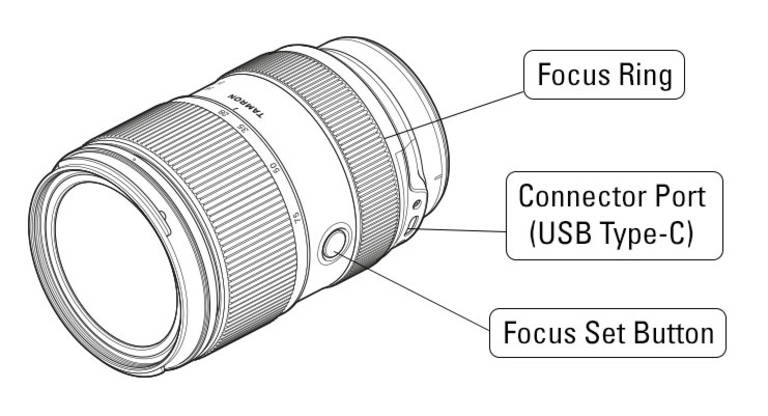
TAMRON Lens Utility Mobile
With TAMRON Lens Utility Mobile (TLU-M), photo and film enthusiasts can customize the configuration of the current TAMRON lenses directly on site. In practice, this has several advantages. For example, the focus can be set directly to a specific distance or the speed of manual focusing can be determined. This makes it quicker and easier to achieve the desired image result. There are essentially two things you can do with the app: firstly, you can use it to customize two of the lens' controls: the focusing button and the focusing ring. Secondly, you can use it to remotely control the focus in order to focus on a predetermined point or to move the focus between two points as quickly as you like when recording video. The TAMRON Lens Utility mobile app offers all the essential functions of the familiar desktop version. The only exception: the lens firmware can still only be updated on a Windows PC or Mac.
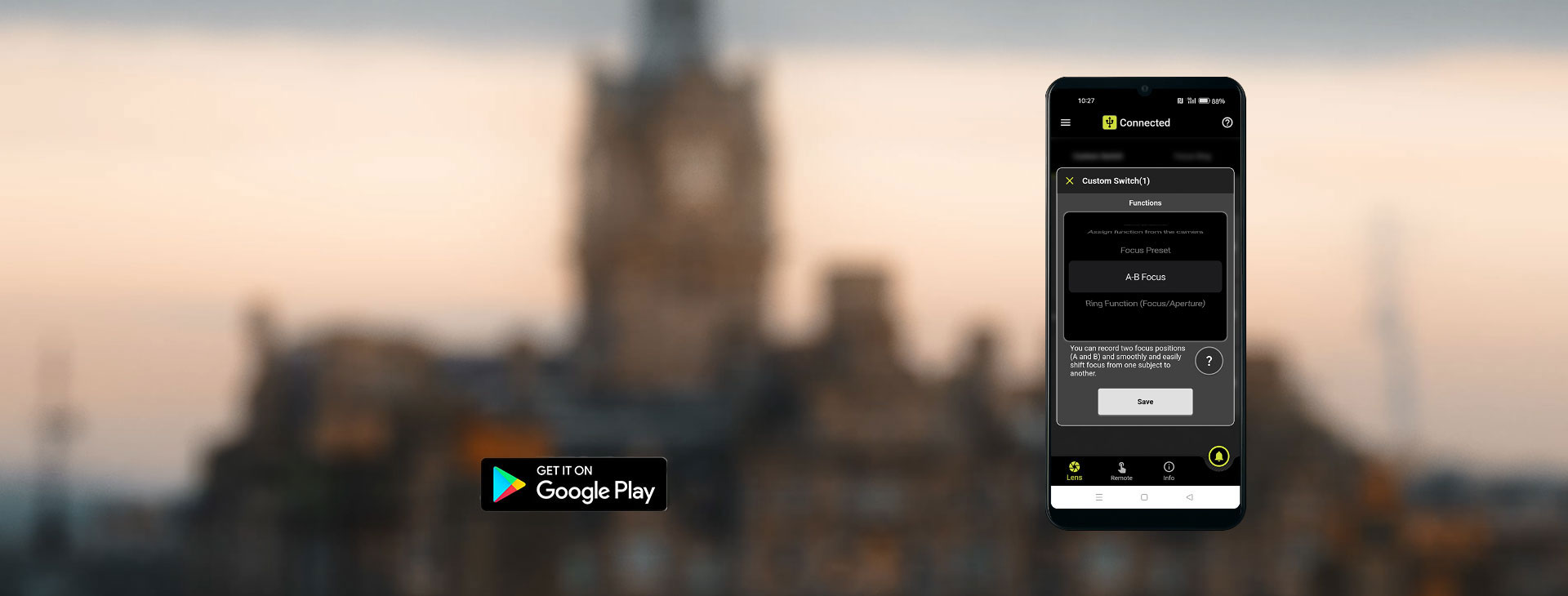
Easily adjust lens functions with your smartphone
Control the autofocus remotely or convert the focus ring into an aperture ring? With the new TAMRON Lens Utility Mobile smartphone app, you can easily do all of this.
Updates for TAMRON Lens Utility
In the following videos, you will find all the latest updates and information about the TAMRON Lens Utility:
Overview of functions
You can set the following lens functions with TAMRON Lens Utility Mobile:
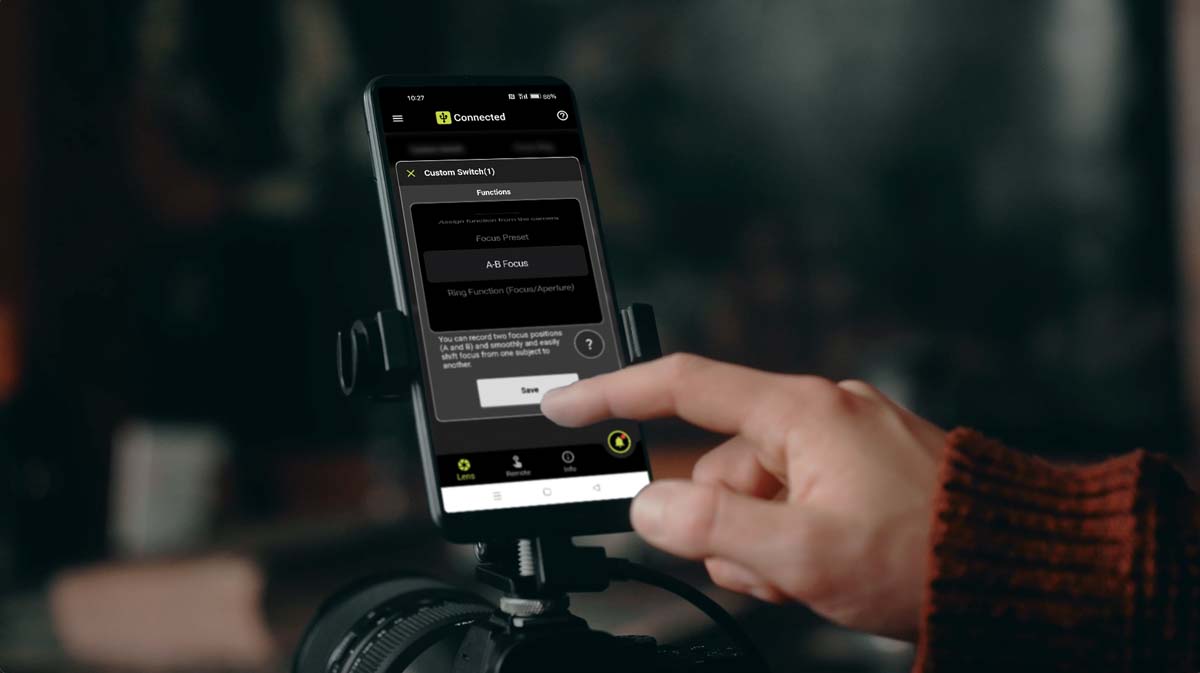
In focus: TAMRON Lens Utility Mobile
The focus of the lens is a great tool, as the focus can be used to guide the view in video films, for example. Important image elements can be highlighted, while unimportant ones disappear in blur. With the TAMRON Lens Utility mobile app, this is now easier than ever. If the lens is connected to the smartphone via USB-C cable, several different focus functions can be used - either via the focus button on the lens or using the smartphone display, and the app offers two basic options: (1) set up the lens and (2) control the focus remotely. Let's take a closer look at the two options.
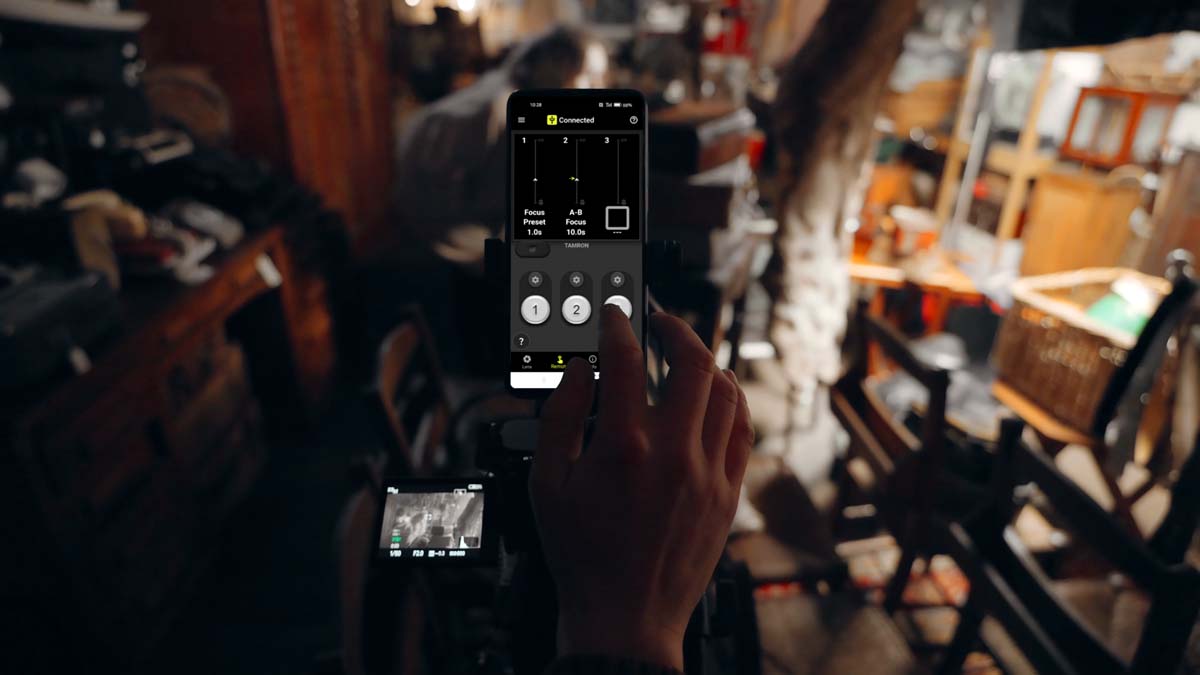
Set up the lens
Two operating elements of the TAMRON lenses can be individually set up in the "Lens" section of the TAMRON Lens Utility mobile app: the focus button and the focus ring. The focus button is located on the side of the lens. It is the "key" to several lens functions.
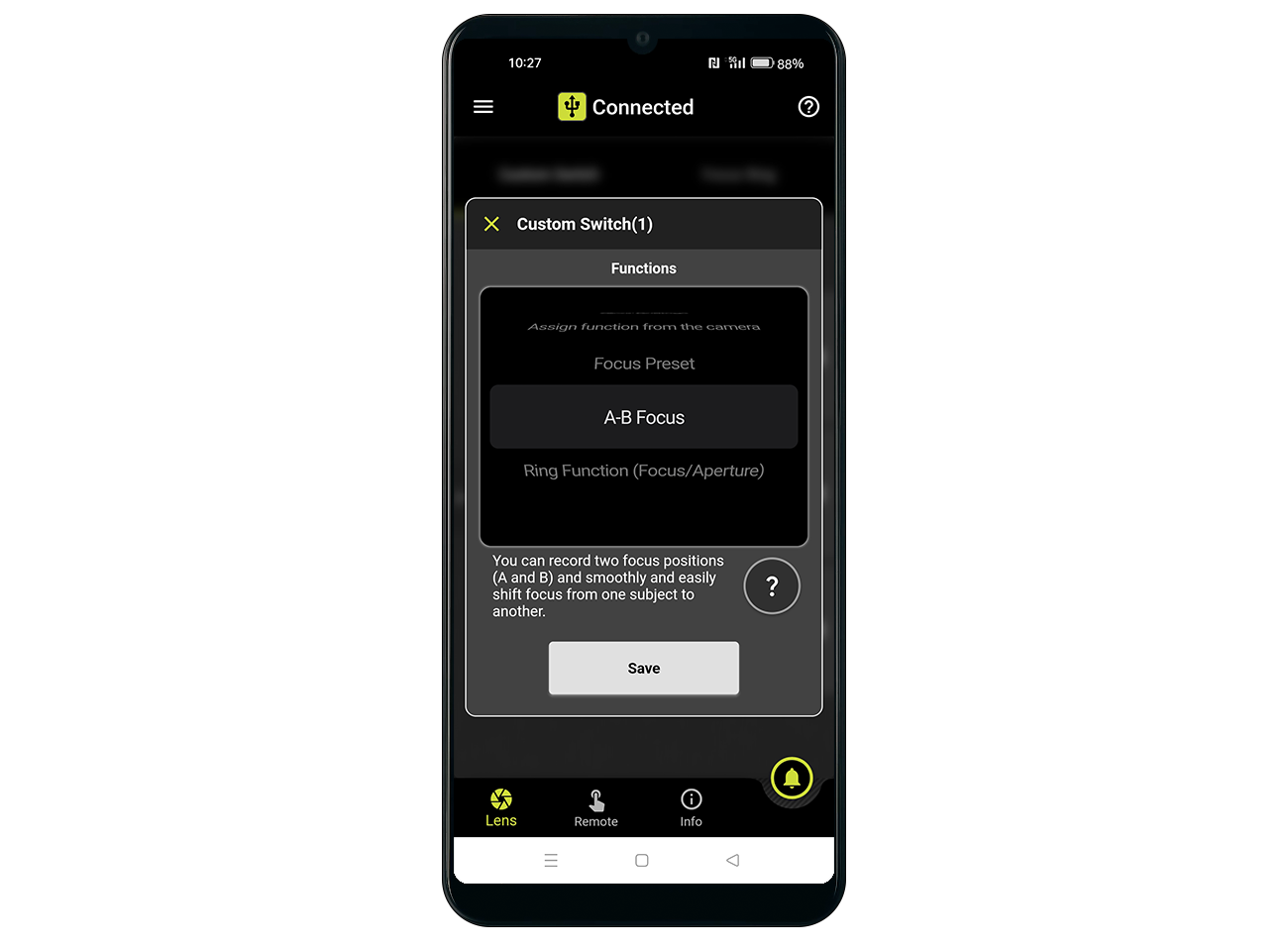
Remote focus control
The new "A-B focus" function allows the focus to be controlled remotely via smartphone during recording. In video recordings, the focus can be shifted absolutely evenly and harmoniously without any other tools - for example between two people talking to each other in the foreground and background.
For remote control, the TAMRON Lens Utility mobile app has a "Remote" section with three buttons, which are comparable to the focus button on the lens: Each button can be assigned a specific focus position and a focus function - either "Focus preset" or "A-B focus". The respective configuration can be seen above the buttons. The settings can be changed using the gear wheel symbol. You can also set how long the focus process should last - anything between 0.0 and 99.9 seconds is possible here.
Tutorials for TAMRON Lens Utility Mobile
In the following videos, TAMRON reference photographer Long-Nong Huang explains how to use the TAMRON Lens Utility Mobile and how to set up and use the various functions in the smartphone app.
Compatible lenses – TAMRON Lens Utility Mobile
50-300mm F/4.5-6.3 Di III VC VXD
Modèle A069
28-300mm F/4-7.1 Di III VC VXD
Modèle A074
50-400mm F/4.5-6.3 Di III VC VXD
Modèle A067
28-75mm F/2.8 Di III VXD G2
Modèle A063
35-150mm F/2-2.8 Di III VXD
Modèle A058
20-40mm F/2.8 Di III VXD
Modèle A062
70-180mm F/2.8 Di III VC VXD G2
Modèle A065
17-50mm F/4 Di III VXD
Modèle A068
Tutorials for the TAMRON Lens Utility (Desktop Version)
In the following videos, TAMRON reference photographer Luke Stackpoole explains how to use the TAMRON Lens Utility and how to set up and use each feature. Here you can find our detailed compatibility list.
Compatible lenses – TAMRON Lens Utility Desktop
50-300mm F/4.5-6.3 Di III VC VXD
Modèle A069
28-300mm F/4-7.1 Di III VC VXD
Modèle A074
50-400mm F/4.5-6.3 Di III VC VXD
Modèle A067
28-75mm F/2.8 Di III VXD G2
Modèle A063
11-20mm F/2.8 Di III-A RXD
Modèle B060
70-180mm F/2.8 Di III VC VXD G2
Modèle A065
35-150mm F/2-2.8 Di III VXD
Modèle A058
20-40mm F/2.8 Di III VXD
Modèle A062
17-50mm F/4 Di III VXD
Modèle A068
70-300mm F/4.5-6.3 Di III RXD
Modèle A047